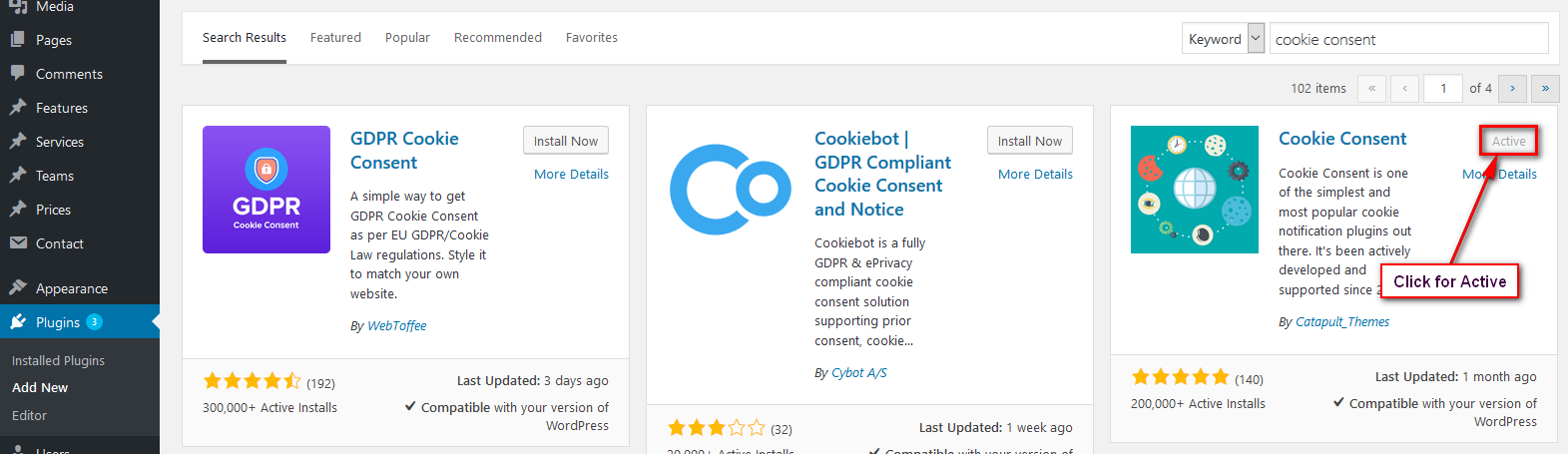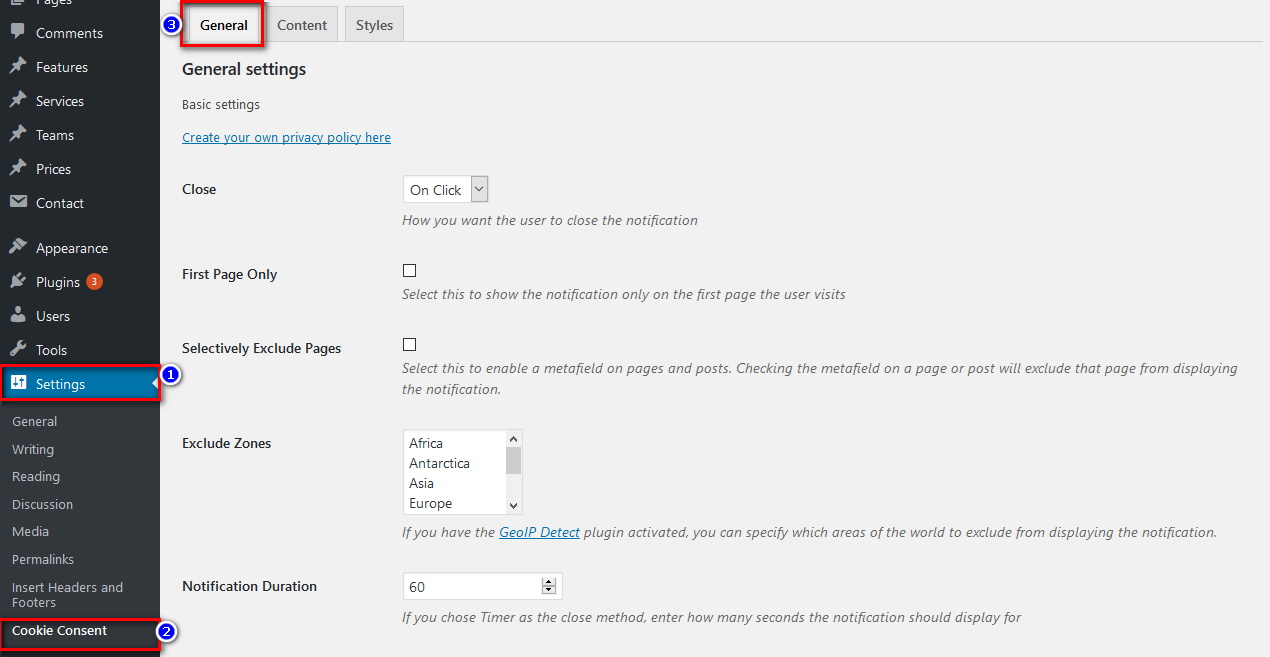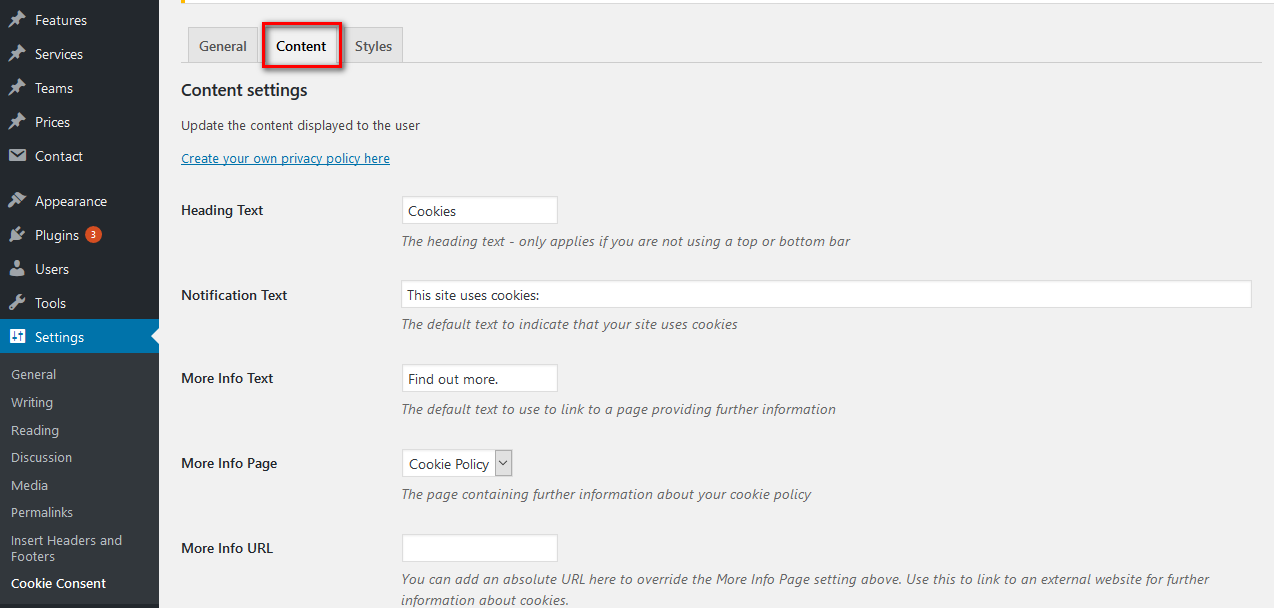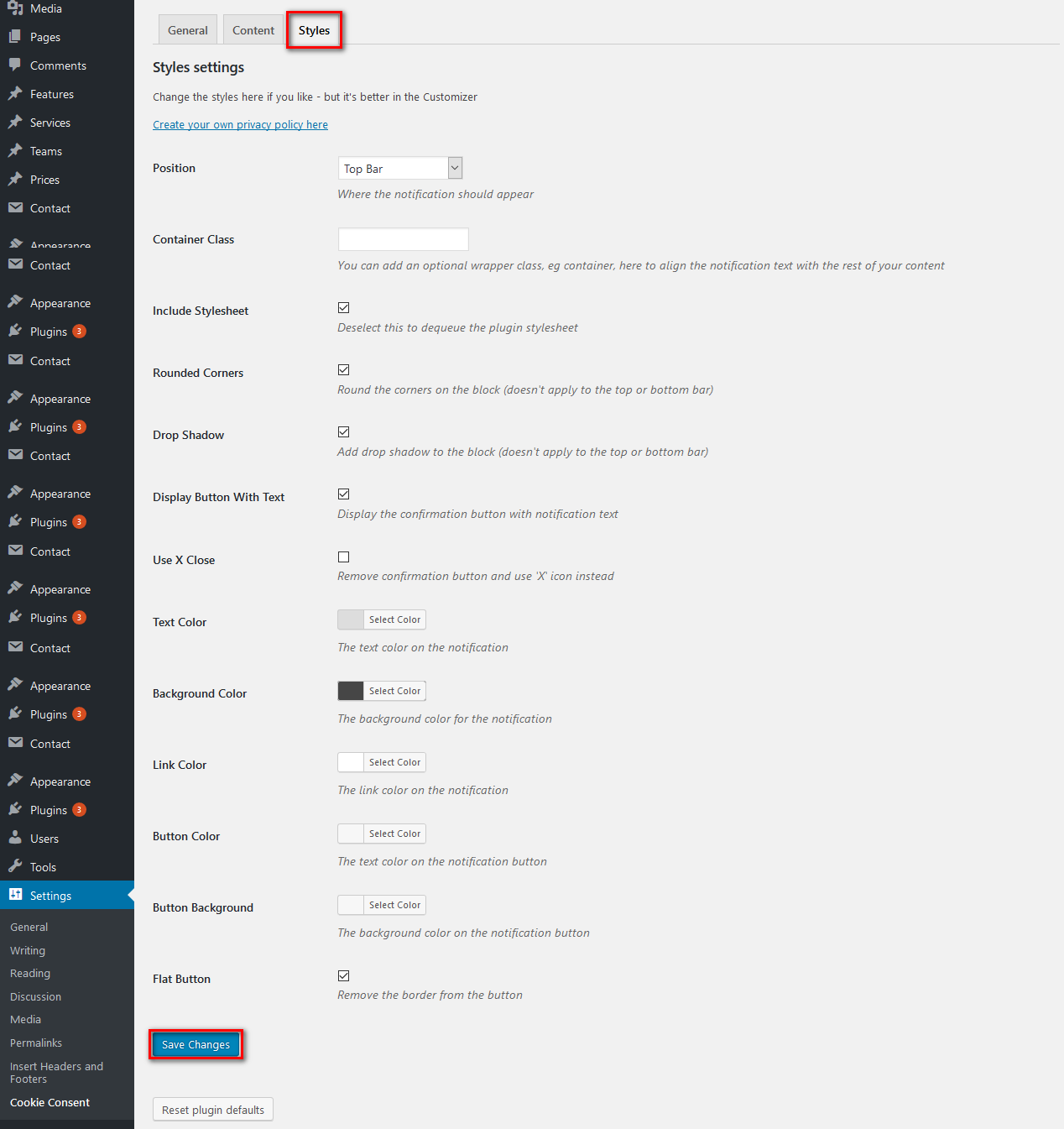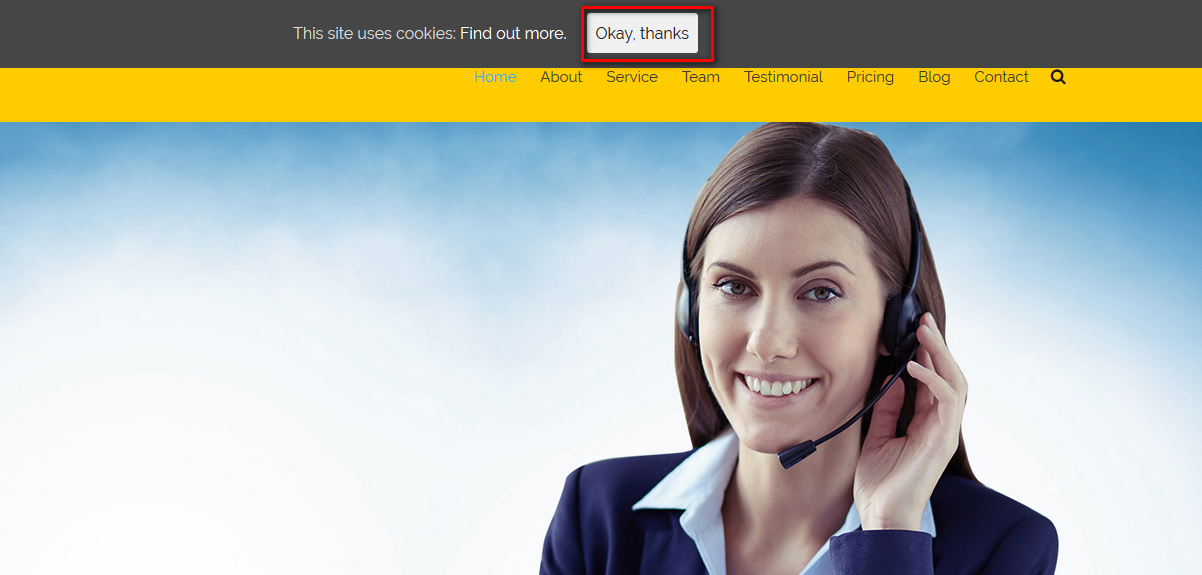How to Add a Cookies Popup in WordPress (Consent Notification)
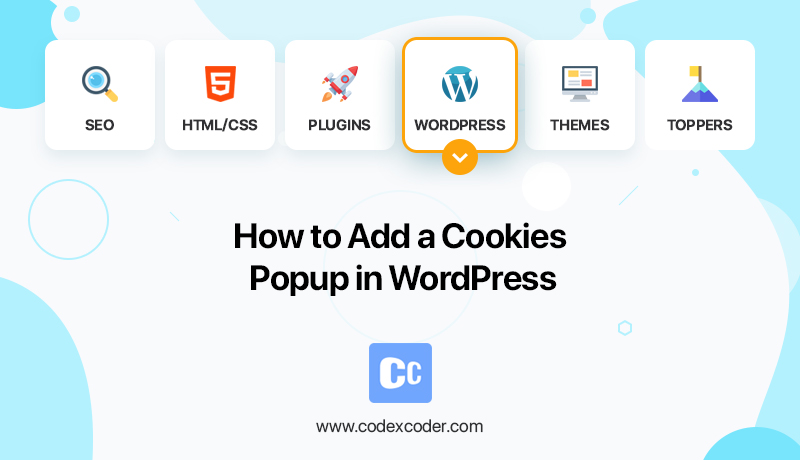
Cookies are very important and in Europe, it is a must. It might save you from getting sued as well. So on that note let us take a look how to get the cookie popped up in your page.
Read Also: How To Add Image In WordPress Sidebar With Text Field
What are WordPress Cookies
These are small files. Cookies contain data sent by a website to store it in the user’s browser. It is widely used on the web for storing information. It provides a personalized browsing experience to users based on the information stored in their device.
Some examples of these cookies, what they remember and what they do are:
- User’s login credentials
- Information about the items that were seen on the internet
- Items added to cart
- Name, email used on the website
- Some cookies track users on their network of websites done mostly by larger websites
- Use a tool to understand user’s browsing behavior
Many websites use third-party cookies on browsers that are usually generated by third party advertising scripts on websites. As for the reputable websites they mostly have a privacy policy and terms of service pages where they mention how they use cookies on their websites. They are delible though.
How WordPress Uses Cookies
It is in the default for WordPress to use cookies t store session information for logged in users for authentication purpose. Cookies are also set when someone posts a comment.
There are also WordPress plugins that can set their own cookies to store different information. Cookies are extremely helpful. They can collect user information and share it with third-party advertising platforms.
Cookies Disclaimer
As it is very important and also deals with the user’s information in Europe and a few other countries website owners are required to let the users know about their cookies usage beforehand. Also if the website is based in one of those countries or mainly targets the audience of those regions you need to show the cookie consent disclaimer on your website.
Showing A Cookie Consent Notification or Popup in WordPress
Let us show you how to do it easily and quickly.
Step 1
First, install and activate the Cookie Consent plugin. Go to your dashboard, click on the Plugin section and search the plugin that you want to use. By clicking active on the plugin you will get it in your system.
Figure 1
Step 2
After activating, visit the Settings »Cookie Consent page to configure the plugin’s settings.
Figure 2
Step 3
This is the page that allows you to control when and where you want to show the cookie consent notification. You can also select how you would like it to be closed.
The default settings would work for most websites. Don’t forget to click on the ‘Save Changes’ button to store your settings if you have changed them.
Step 4
Switch to the ‘Content’ tab. It is the tab that allows you to edit the content that is supposed to be displayed in the user’s notification. Do it.
Figure 3
Your cookie consent popup is almost ready. You just need to set up how you would like it to be displayed.
Step 5
Visit Settings »Cookie Consent page and then click on the Styles tab.
Figure 4
Step 6
On this tab, you can choose the position, colors, borders, and style for your cookie consent popup notification. A container class can be set as well and then add custom CSS for your popup.
Do not forget to click on the save changes button to store your settings.
Step 7
You can now visit your website to see your cookie consent popup in action.
Figure 5
And that is how you do it. Was not it easy?
Important Notes About Cookie Plugin
- Look for the best EU Cookie Law WordPress Plugins
- Make sure it is SEO friendly
- Compatible with server caching
- Sets cookies expiry
- Have the option to accept cookies on the scroll
- Got link to more info pages
- Responsive certified for WPML
- Easily customizable
If you have any problem or question regarding the article or any other WordPress, HTML, CSS, Theme related issue you can contact us anytime.
Read Next: How to Embed Google Form in WordPress: Step By Step